Create a new project
To create a project go to the project creation page.
You will have to enter:
- The VCS Provider
Github, Gitlab, Bitbucket
- The chosen repository from your vcs
The name of the repository will also be the name of the project. This can be changed once the project is created
- The billing account
You need either a complete billing account or a trial account
- The odoo version
The supported odoo version. This can be changed later
- The region
Where your instance will be deployed
Once created, you will be redirected to the project page
Branches
Branches Types
There are 3 types of branches on Skysize:
- Production: This is your production database. It is backed up daily and is the main odoo instance that your users will interact with. You can only have one of them.
- Staging: This are your databases that are used for testing. They contain a snapshot of your production database and are used to test new features before deploying them to production. You can have multiple of them but only one per branch and they are not backed up!
- Development:
This are your databases that are used for development. They contain
demo data and tests are automatically run on them. You can have multiple
of them but only one per branch and they are not backed up! Development
branches are automatically garbage collected after 24 hours.
Changing a branches types
To change the type of a branch, go to your project page under the branches tab. Select the desired type using the radio buttons. This will automatically create a new build of the type chosen.
Branch settings
Branches have 2 settings that can be defined.
- Branch Version: The Odoo version that will be run on this branch. This can be changed at any time.
- On push Action: The action that will be taken when a commit is pushed to this branch. This can be either "New", to create a new database, or "Update" to update the existing database or "None" to do nothing.
Domains
Default Domain Structure
When you create and deploy your projects on our platform, they will be assigned default domain names based on the following structure:
- Production: project-name.skysize.io
- Staging: project_name-branch_name.staging.skysize.io
- Development: build_name.dev.skysize.io
Examples
- Production: For a project named "awesomeapp" the production domain would be awesomeapp.skysize.io
- Staging: If you are working on a feature branch named "new-feature" for "awesomeapp" the staging domain would be awesomeapp-new-feature.staging.skysize.io
- Development: A specific build in development for "awesomeapp" might have a domain like build123.dev.skysize.io
Security and Protection
All domain names under skysize.io are provided by Cloudflare, ensuring that your projects benefit from Cloudflare's robust security and performance features.
Bring Your Own Domain
Our platform allows you to use your own custom domain names for your projects. This can be easily configured through the project settings.
- Add Custom Domain: Navigate to the project settings.
- Enter Domain Name: Add your custom domain name..
- Add a CNAME to point your domain to ours
- (optional) if your domain is not on cloudflare, deactivate the cloudflare proxy
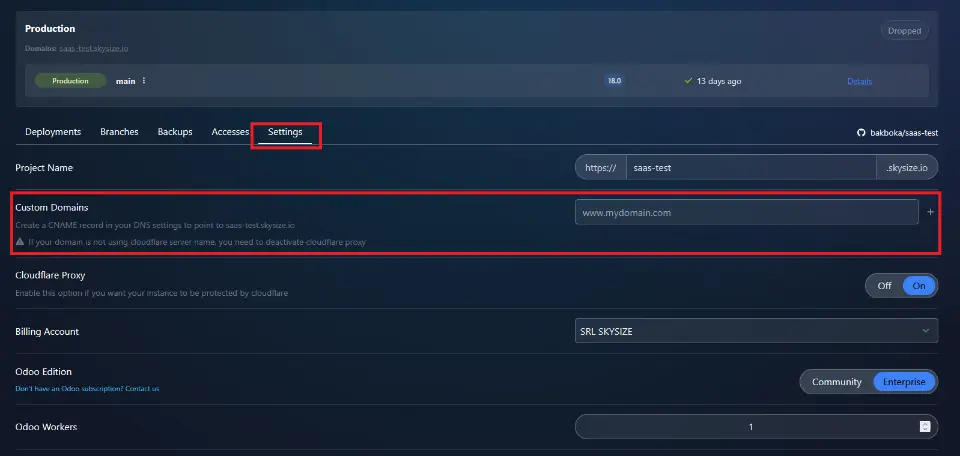
Cloudflare proxy
The cloudflare proxy can be deactivate in case you don't want to be protected by cloudflare or if you are using a custom non-clouflare domain and you are not on the enterprise plan.
To deactivate the cloudflare proxy for your project, head to the settings and click on the cloudflare proxy swtich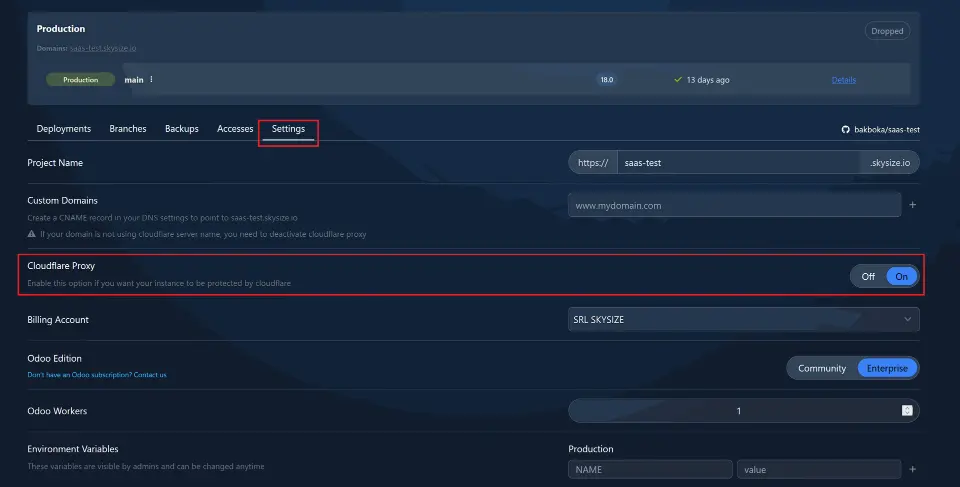
Odoo Workers
An Odoo worker is a process responsible for handling various tasks within the Odoo framework. These tasks include processing user requests, executing background jobs, and managing data transactions. Each worker operates independently, allowing Odoo to handle multiple tasks simultaneously and improve overall performance and scalability.
Managing Odoo Workers
In a production environment, it is crucial to optimize the number of Odoo workers to ensure efficient handling of your application’s load. Our platform allows you to adjust the number of workers for your production instance.
Configuring Workers in Production
- Adjust Worker Count: You can change the number of Odoo workers in the project settings under the project settings section.
- Scalability: Increasing the number of workers can help manage higher traffic and improve response times, while decreasing the number might be beneficial for cost savings during low-traffic periods.
Staging and Development Environments
For staging and development environments, the number of Odoo workers is pre-configured and cannot be changed. This ensures a consistent testing and development experience, closely matching the default production environment settings.
Access Rights
User Roles and Permissions
In our platform, you can manage who has access to your project and what actions they can perform by assigning specific roles. There are two roles available: User and Admin.
Managing Users
You can add and manage users in the project settings. Here’s a detailed look at the permissions associated with each role:
User
- View Access: Users can view the project details and monitor its status.
- Restricted Operations: Users are not allowed to perform deployment operations. This includes actions such as retrying deployments, importing backups, restoring backups, and managing other users.
Admin
- Full Access: Admins have complete control over the project.
- Deployment Operations: Admins can perform all deployment-related tasks, including retrying deployments, importing backups, restoring backups, and managing user permissions.
- User Management: Admins can add, remove, and modify user roles within the project settings.